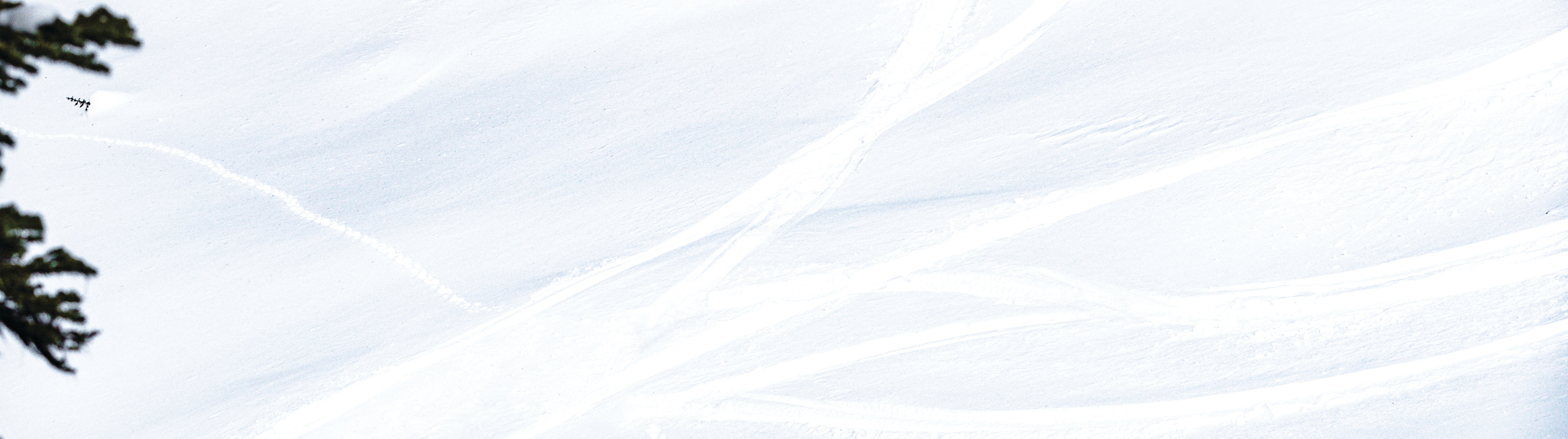Vehicle Functions
All vehicle malfunctions that are not engine related (i.e.: suspension, power steering) will use this new icon instead of the check engine icon.
Brightness will be adjusted automatically based on the level of ambient light. To manually adjust it, open the menu go into the settings, select Display and adjust the brightness to the desired setting using the joystick on the handlebar.
Bluetooth
Bring the smartphone close to theSki-Doo snowmobile, then turn the key to the On position. Once the vehicle Is turned on open the menu and go into the settings. In the settings select Bluetooth, then Phone and follow the instructions on the screen. A detailed procedure is also available in the owner’s manual.
Once the vehicle Is turned on. open the menu and go into the settings. Then following Bluetooth connections can be made:
- Driver phone connected to the cluster: enables music streaming from the phone, receiving phone calls and access to BRP GO!).
- Driver headset connected to the phone that’s connected to the cluster: allows listening to music and receiving phone calls via the helmet.
- Passenger headset connected to the phone that’s connected to the cluster : allows listening to music via helmet).
- Driver and passenger helmet connected to each other with intercom pairing type : allows communication between driver and passenger.
BRP GO! app
Of course! This display technology allows you to see the map with the snowmobile trails directly on the vehicle gauge when you connect your phone with the BRP GO! app. You can see your riding route, locate your friends on the map, find gas stations, and more. Visit the BRP GO! page for more info.
You can consult the FAQ dedicated to BRP GO! to help you.
Tuner
12 presets (3 pages of 4 presets) can be stored for FM.
The tuner will seek the FM band and for the first 12 frequencies with an acceptable reception level, and then save them.
Yes.
Music
Yes. Two options are available – via Bluetooth or via the 3.5mm aux cord.
No, USB sticks are not supported.
No, you’ll need to use the Music app to access your music library.
Yes.
Yes, when connected via Bluetooth you can listen to music via your vehicle but the App needs to be running on the phone first.
Phone Calls
If you have a Bluetooth receiver on your helmet, you will be able to answer calls.
Yes, but “favorites” will not be accessible.
No, sound to the passenger helmet will be cut during a phone call.
Yes, the same information shown on the phone will appear on the cluster.
No, there will be no access to text messages while riding.
Helmet
You can choose to play the music on the vehicle speakers or the connected headset. Music cannot be played on both the speakers and the headset simultaneously.
Most aftermarket devices should be compatible, but tests have been done specifically on SENA and N-Com (Nolan) headsets.
Headset connected as “Driver Helmet” will receive phone calls from the phone connected to the cluster.
Yes, the cluster volume will change the volume in the helmet. You can also adjust the volume directly on your helmet headset (driver and passenger helmets can have different volumes).
Stats / Trip
Open the menu, go into statistics. Once in this menu, you can either reset your trip meter or select a new one to be displayed on your gauge.
3 sets of statistic are saved in the gauge: Total, Trip A and Trip B, giving you the flexibility to save your daily, weekly or seasonal ride statistics, as you see fit.
No, BUDS2 will transfer the odometer from the previous cluster to the new cluster. If the old cluster is not functional anymore, a backup of the odometer stored in the engine controller will be used.
Settings
Yes. Open the menu, go into the settings, select Display and adjust the brightness to the desired setting using the joystick on the handlebar.
Yes, display brightness will be adjusted based on ambient light. The brightness menu applies an offset to the adjusted backlight. There is no day or night mode, the same offset is applied all the time.
Open the menu, go into the settings, select Clock and adjust the time using the joystick on the handlebar.
Open the menu, go into the settings, select Units and choose either imperial (mph) or metric (kph) using the joystick on the handlebar. The temperature unit will also change automatically (metric = km and Celsius / Imperial = mi and Fahrenheit).
Yes, English, German, French, Finnish, Spanish, Norwegian, Swedish, Italian, Dutch, Portuguese (Brazil) are available. Russian and Japanese will be available in the near future.
Yes, there is a fault code menu in the settings.
No.
No, when speed is above 3 MPH, the settings menu will be blocked, but riders will not be kicked out of the menu. They may resume the setting operations once the vehicle speed drops below lower than 3 MPH again.
The version of the display firmware installed on your vehicle can easily be found under the “settings” (long press on the center of the controller located on the left handlebar, last menu at the bottom). Choose the second-to-last menu titled “About.” The firmware version is at the top of the screen.